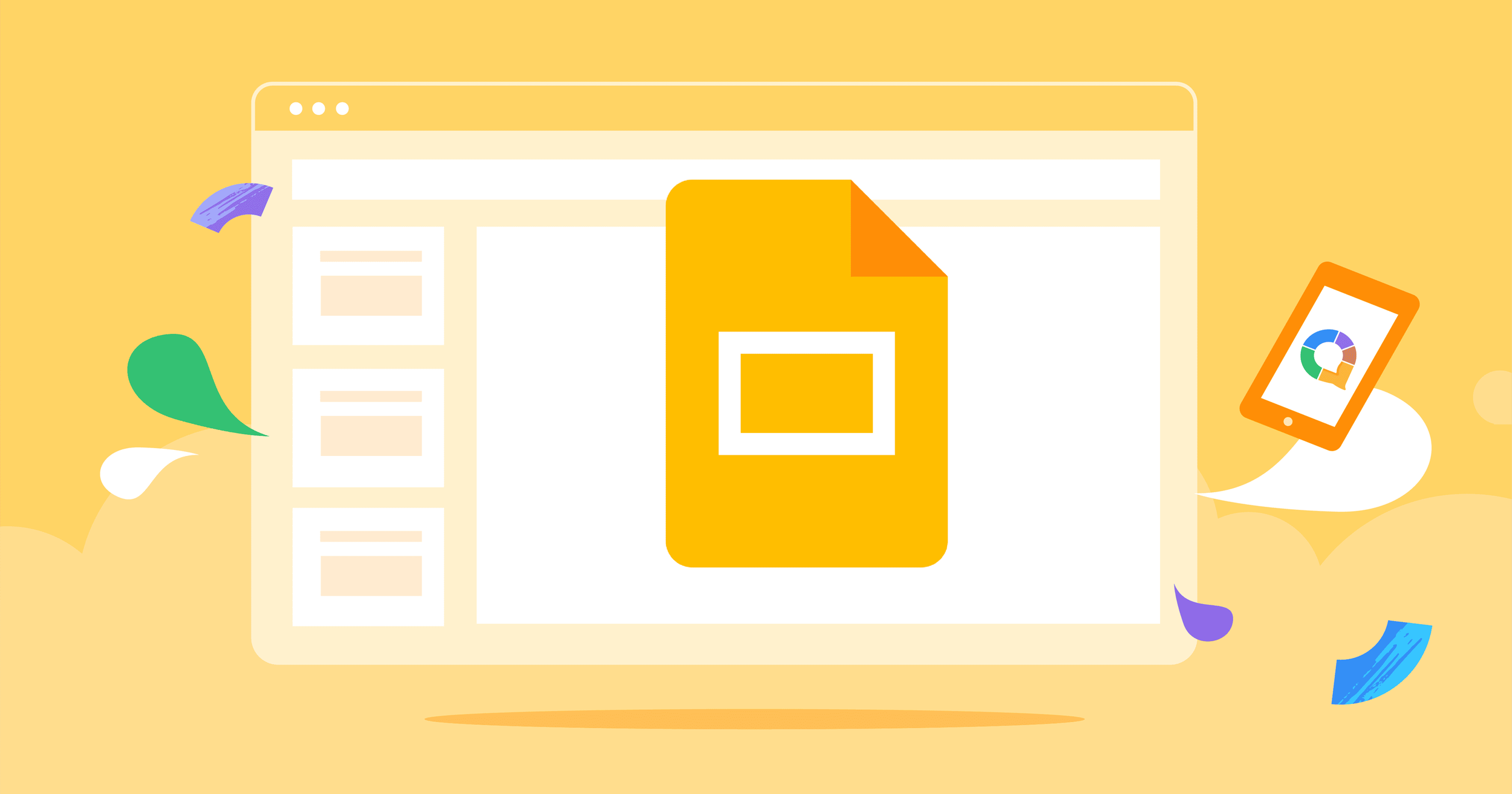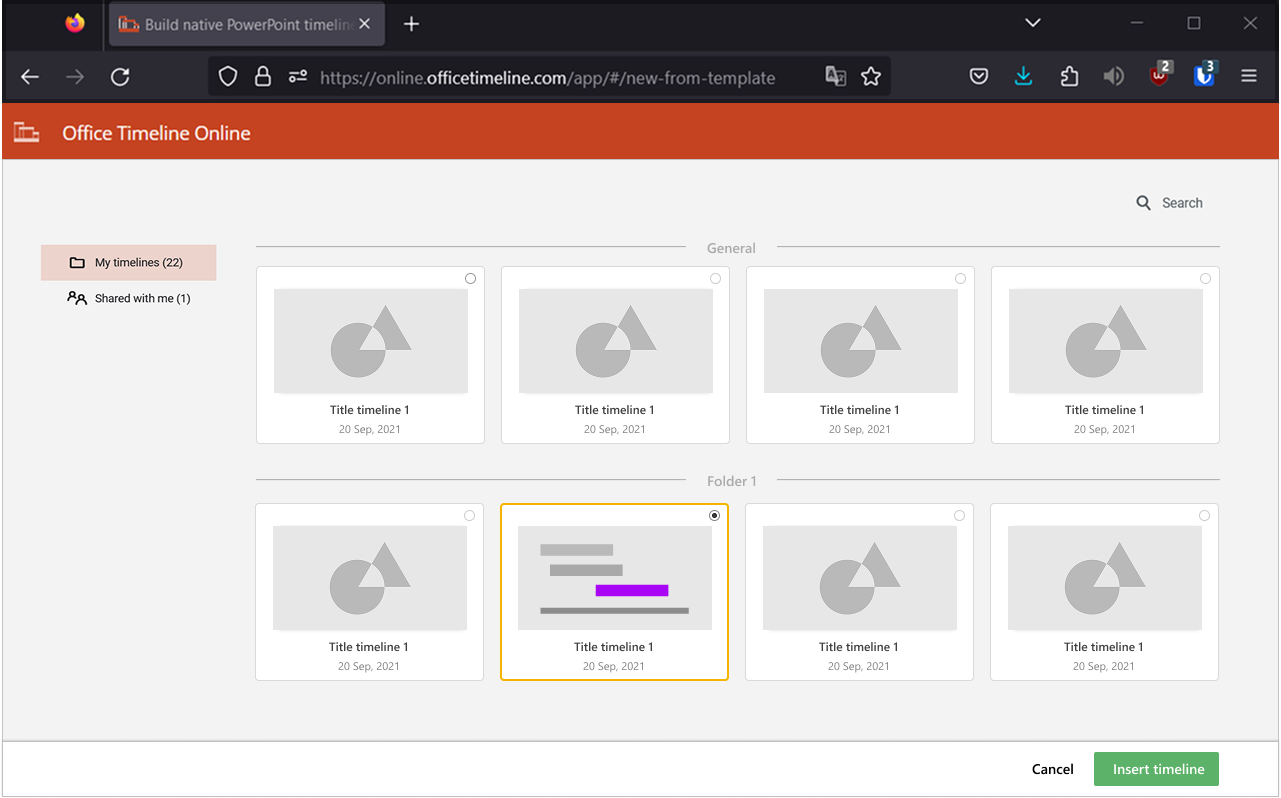How Office Timeline users can add their timelines into Google apps
About the product
Office Timeline is a timeline and GANTT chart maker that allows management and operations professionals visualize project progress. Office Timeline includes both an Add-in for Microsoft PowerPoint and a Web version, which is available for all types of OS.
As an add-in for Microsoft PowerPoint, Office Timeline offers a convenient way for corporations and large companies who operate in the Microsoft ecosystem to make use of their access to Office tools and easily create project timelines directly in PowerPoint, while importing data from Excel or Project.
Project goal
Provide Google users with a simple and effective way to add timelines directly into Google Slides, Docs, or Sheets using an add-on available on the Google Workspace Marketplace. This add-on should enable users to connect their existing Office Timeline accounts and easily insert their timelines into their documents with just a few clicks.
Project overview
Team & my role
The implementation team that worked on this project included developers and testers, who work in the Agile methodology, along with a Scrum master and a product owner. Throughout the implementation, Marketing and Sales departments were also involved as key stakeholders.
As the UX Designer on the project, I was owner on the following main tasks:
Process mapping & documentation
Secondary research (desk research on Google workspace environment and market opportunities for growth)
Primary research (user interviews with Google & OTL users) & persona development
Wireframing, prototyping & usability testing
Final design proposal & assistance during implementation
Analytics review & optimization
Create timelines from Google Slides
Insert already created timelines in Office Timeline within Google Slides, Docs or Sheets
Edit timelines in Office Timeline and update them in Google environment
Present project timeline directly in Google apps.
User goals
Increase revenue by attracting a new user segment - users who primarily work within the Google environment (small & medium size companies)
Increase retention of non-Microsoft PowerPoint users who use Google apps
Streamline “embed” process of timelines in Google apps.
Business goals
Project timeline
UXR & Design tasks
Research included exploring market landscape, user needs, Google Add-ons documentation and analyzing user goals in reference to business goals. I focused on the following specific tasks:
Explore Google vs. Microsoft market reach and create personas for both types of user/target audience
Identify and explore competitor add-ons: Vizzlo, Lucidchart, Gantt Chart by GANTTOphant
Investigate user needs through Appzi data analysis of feedback & VOC
Study Google documentation for add-ons: types of add-ons, development options and implications
Study Google add-ons Style guide, Figma library and creating a visual identity
Map the service of delivering an add-on in Google Workspace
Research results
Market landscape
VoC (Appzi)
*Ranking from 1 - most important to 5 - least importantGoogle vs. Microsoft User Personas
Design deliverables
Process blueprint
The process blueprint helped us align on the project phases required to launch the Google Add-on. I based this blueprint on Google documentation, technical requirements and validations needed from key stakeholders. It was an entirely new process for the team and it required a unique approach of exploration, from both design and development teams.
Main user flows
The primary user flows included the following nodes that correspond to the main touchpoints of interaction:
User has/doesn’t have an Office Timeline account
User has/doesn’t have the add-on installed
Design iterations
The initial design iterations focused on wireframes for the add-on itself, as well as figure out what we would need on OTO’s (Office Timeline Online - Web version) side to make the experience as seamless as possible.
Initial add-on iterations
Initial OTO iterations
Final submission to Google Workspace Marketplace
Aligning interface with G Suite Add-on Guidelines & UI Design Kit
Iterations on hierarchy & value proposition
The homepage for the add-on went through a few iterations in terms of hierarchy of actions and also copy. I wanted to make sure that Office Timeline users have a clear, accessible way to connect their account, but also appeal to new users who haven’t interacted with the product before. We decided to also simplify the copy in order to reduce cognitive load and have an easy to reach starting point for new users.
How we made it easier for users to browse all their files
Since users can have hundreds of created timelines, we didn’t want to make users scroll in a limited space side-panel, so we decided to limit the number of visible timelines to the most recently used ones. However, due to technical limitations, users when browsing all their timelines would have had to log in once in the add-on and, then, log in again the web version of Office Timeline. The solutions was to create an easily accessible page created specifically for viewing and searching the entire list of created files. The UI for this page was a copy of user’s own created and managed list of timelines available in user’s OTO workspace.
Scenarios covered through replica page (with empty, error states)